Version: 4.4.0
Download for Linux "clock-x86_64.deb"
Download for Raspberry Pi "clock-aarch64.deb"
Download for Windows "clock-AMD64.msi"
Download sample configuration ".clock.conf"
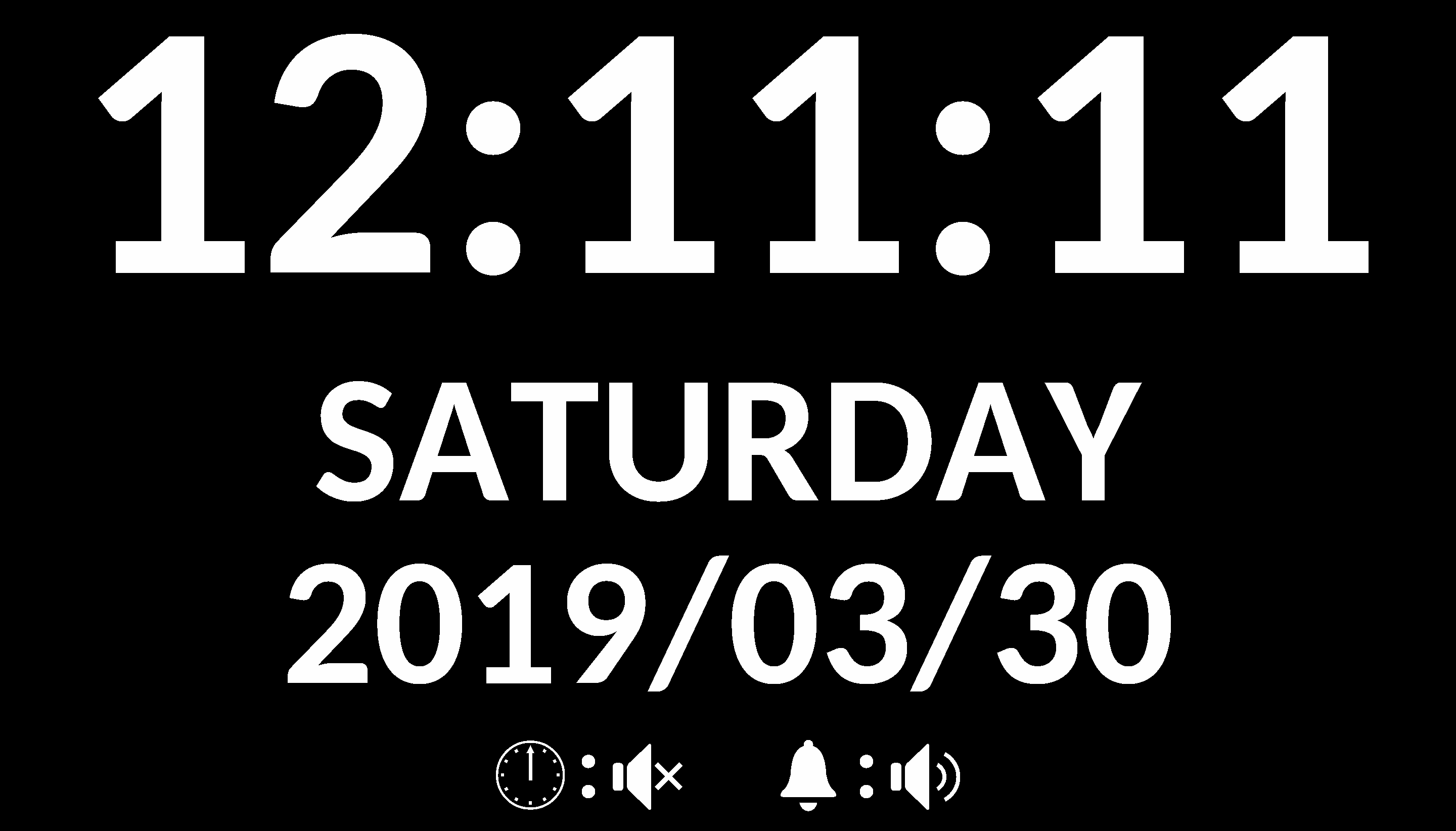
Clock is an application based on SDL2.
Date and time are shown in full-screen mode.
Multiple alarms can be set and next coming alarm time is shown.
Hourly chime can be turned on or off.
The brightness changes according to the time (more light during the day and less light during the night).